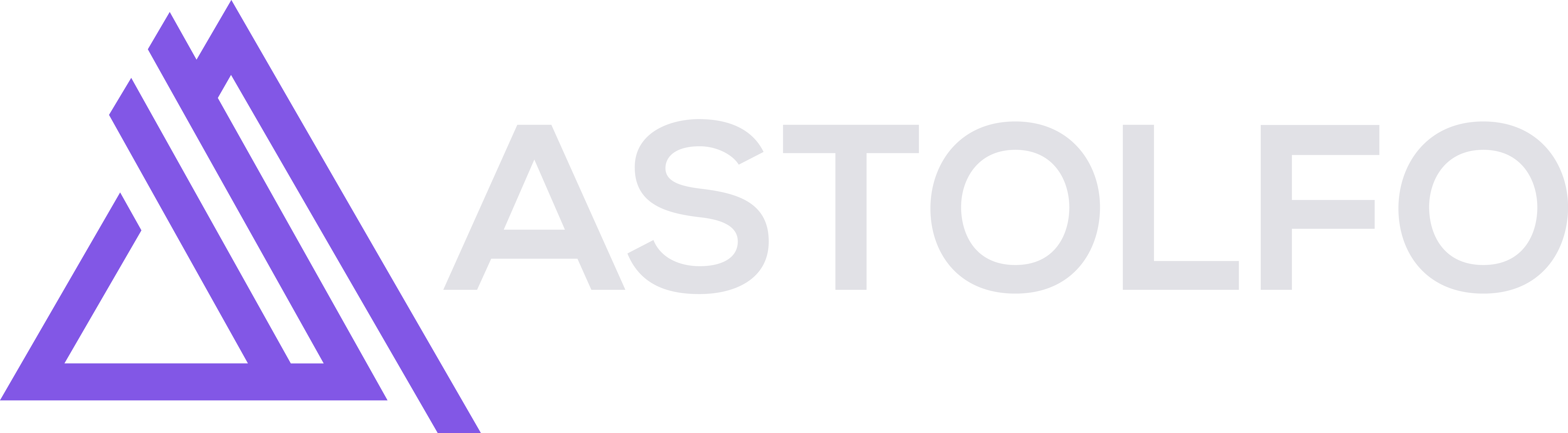Search the Community
Showing results for tags 'java'.
-
Greetings fellow ASTOLFO user, I am making this step by step guide for people that are depending on multiple JDKs and JREs, be it for other clients or applications. I have personally had this problem and it was really annoying to solve, so that's why I am sharing it! First step: Install all desired JDKs and JREs (including the one you need for Astolfo: https://www.java.com/en/download/manual.jsp the offline version) Second Step, I believe: Set the system variables: (Not sure if this step is needed but try first without this, if it doen't work without this then do it lol) Search for this: Go to Environment Variables Click new Set the Variable name to JAVA_HOME (IMPORTANT: all caps) and Variable value to where your jdk/jre is! (In my case: C:\Program Files (x86)\Java\jre1.8.0_341) If you want to use Astolfo put on the one you downloaded from the forum, if you want to use a program/client that is dependend on another jdk/jre change it to the jdk/jre to the one it needs. Then go to Path, click it once so it becomes blue, then click Edit next to click is supossed to be a 1 (as in first step xd) Click New and type in %JAVA_HOME%\bin IMPORTANT: Click MOVE UP until it is on the top of the list Do this if you understand this: [It has to be at least on top of the oracle paths and/or others, such as adoptium so they don't overtake priority and make it use another jdk/jre because it has bigger priority in the Path (the one in the black box for example)] If you didn't understand, do this (aka. for idiots xD): Always have %JAVA_HOME%\bin at the top of the list, check up on it every time you install a new jdk/jre and move it to the top if it's not anymore there! Click Ok, Ok again and Ok once again, so it closes the Edit Environment Variables and Applies them (lol). Now go into cmd and run: java -version and check up if it's the right java version you need! If it isn't you did something wrong in these steps! Third Step: Go into Astolfo, Login and click the Astolfo Logo located in the top left corner. Then click: Set javaw.exe Path Find your Path to the given JDK from the forums, double click into it, then go to bin and then search javaw.exe and select it. In my case it's in: C:\Program Files (x86)\Java\jre1.8.0_341\bin\javaw.exe It should normally install here, but if it's not in here, you need to search for it where it installed it. Normally this happens when you manually selected another place to install it. Then click Back (Yes , yes my coloring is very trippy and shitty ik, ik :C) Now start and enjoy, if you have problems comment on this post and I'll try my best to help you out. I can't guarantee that this will work for you, it worked for me so that's why I am sharing it!